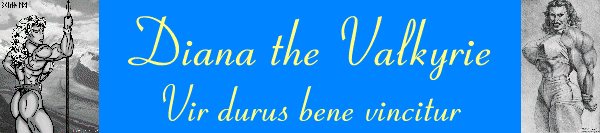
Diana the Valkyrie's Newsletter - June 2002
A hard man is good to beat

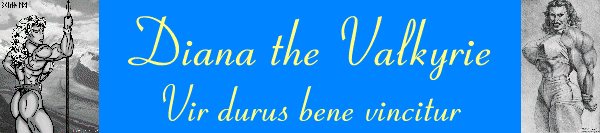

The green shoots of March and the promise of April gives way to the full flush of May, as the duck hatches her ten eggs and leads her flotilla to the duckpond, and the shrubbery moves into crescendo against a backdrop of screaming bluebells. And there's a new player in the game. A rabbit is making regular appearances on my lawn.
Galleries added this month.
Thanks to Spacy, for suggesting that in the "What's New" for stories, I should sort them by date. I'm amazed that such a good and (in retrospect) obvious idea hasn't occurred to anyone before! They'll be sorted by publication date, with the most recent at the top. And I've done the same thing with the Galleries. I already had the movies sorted by date.
Stories added this month.
Nothing new
Movies added this month.
A new shop - the New York Muscle Club shop. There's one video there, shot at the first meeting, starring Andrulla Blanchette. Hot hot hot.
The email service is free to members. And there is no advertising
I fried three CPUs and two motherboards. You probably don't want to know the details. But I think I discovered the hard way, two things.
Now, it could be that I'm wrong in the above, and the motherboards won't toast a CPU if I put it in now, or that the CPU will work in another motherboard without toasting it. But there's only one way to determine this, and I'm not interested enough in this to lose a couple more CPUs and motherboards to work out what's what.
It isn't as big a deal as it sounds, that's just $400 worth of stuff.
I got Unity up and running. Unity is the second of my 2 terabyte servers. It means that one 2U (3 1/2 inch high) box replaces three 5U (8 3/4 inch) boxes; less space, less power consumption, less heat to get rid of. Unity will not normally do anything, though. She's only there in case Tegan crashes or has to be taken offline.
I'm trying to make more use of DSL (or RADSL as we call it here). The big problem I've found is that if I try to use it continuously, I get a connection break about once per day, and the line doesn't reconnect. So I put a monitor on the line, to check that I have access through it to the internet, and if I don't, then there's a thing that switches the router off and on, which reboots it. This is another spin-off from my Bionic Arm project. I'm hoping to use this to make backups of the Newsthumbs server over the internet, from Watford to here.
I'm planning to go retro. I reckon that if I use 533 MHz Celerons for servers, then they have a much smaller heat problem than modern gigahertz processors. Less heat to get off the chip, and less chance of the processor overheating and either shutting down (which I've been getting on some systems) or even getting fried. I found some nice-looking motherboards that will take those older CPUs and also have video and Lan on the board, which means I can put them in a 1U case, or put them in a 2U case and still be able to put in the controllers for 12 big drives. Sometimes less is more. And sometimes it isn't as simple as you hoped - the IDE controllers that I'm using for controlling 12 big drives, don't seem to work with that motherboard. Oh well ...
The backup of the current Newsthumbs is now up to over 500 gb. I think it's time to build another 2 terabyte server :-). I notice that the cost of the parts has fallen; I think I can build the next one for about $3500.
Boomer now has the CD1000 Mavica that Tre had. Boomer is doing great stuff at the New York Muscle Club, and he's also going to other events. He did that great series of Galleries of flexing at the Arnold.
We're getting another CD1000 Mavica for Tex; he'll be covering various events in Texas. That Mavica is now obsolete, which is sad, because it was a very good camera for doing the sorts of stuff we do. Plus it could even take short video clips!
No changes.
NEW! Secret Weapon Revealed for Living SPAM-FREE! This is a one time email. You will never receive email from us again.
Let me just check my understanding here. You're spamming me to sell me an anti-spammer? By the way, you sent me three of these "one time email" spams so far?
Why do I have a feeling that if I respond by emailing you, I get put on a
list of fresh email addresses which gets sold to a zillion spammers?
If your home is served by a septic system, you will be
able to receive invaluable information on how to eliminate
pump outs, maintain the system properly and cure problems
such as backups, wet spots, odor, etc.
Just what I needed. Wet spots can be painful and embarrassing.
Shanghai Magnet & Biotech Co., Ltd is specialized in manufacturing and selling
magnet products including Chinese medicine magnet plaster, Industrial magnet,
Ultrasonic coupling agent and calculus-discharging instrument etc. They are
widely used in magnetic therapy, MRI, IT, environmental protection industry.
Our products include series of MAGIC Magnetic Plaster, medical macromolecular
dressing, all sorts of magnets include NdFeb and self-contained magnet-applied
technologies.
With advanced magnetic transdermal therapeutic system (known as TTS), we have
succeed in manufacturing varieties of high-tech magnetic products, such as
Chinese medicine magnet plaster, which holds Chinese invention patent and
obtained a gold medal in '97 American Einstein International Exhibition of
Inventions.
Uh - can I buy a fridge magnet?
Indulge your curiosity with 3 days of personalized psychic advice. Chat
online with our experienced, caring psychics to get insight into what
the future holds for your love, career, and romance!
Yes, you did read that right. Not $2.95 a minute, not $2.95 an hour, but
with this trial offer, you get 72 hours of caring advice. You get the
time. You get a gifted psychic with the power to understand.
So that's my problem! I've been hanging out with inexperienced uncaring psychics. $2.95 for 72 hours - this works out at 4 cents per hour, and I'm sure it's worth every penny.
We currently have several running; Nicole Bass, Andrulla Blanchette, Sheila Burgess, Christine Envall, Marilyn Perret, Julia Santana, Peggy Schoolcraft, Larisa Hakobyan.
We're also sponsoring individual events, and funding athletes to go to events with grant dollars.
We're also doing free hosting and free bandwidth for many of our sponsored women. Bandwidth can mount up to a large bill when you're running a popular web site.
We're sponsoring Roseanne Blackburn to go to the Canadian West Naturals. Roseanne plans to turn pro in the sport of boxing sometime in the latter part of 2001. Check out her Galleries on this web site.
We're sponsoring Kathy Connors to the USA in Vegas this July, and we're sponsoring two competitors to the World Powerlifting Championship.
And we're sponsoring Heather Foster, and Jodi Miller.
Once again, we did the Valkyrie Playoffs. Please vote for your favourite, because the top two in the voting, win a $1000, and we shoot more video of them!
Caveat - if you try this, and the computer you build doesn't work, I'm not going to help you get it working.
As you might have noticed, I build all my own computers. It's cheaper, I get what I want, not what someone decided I might want, and it's fun to do. But you might think it's difficult.
I thought that too. Then I thought about what's actually inside a computer. And a few years ago, I decided to have a go. And it turns out that all you need is a screwdriver, and a willingness to believe that you can do it. Because the way modern computers are, they fit together just like Lego.
There's a few decisions to make, but they're all fun ones, and pretty much whatever you decide, you'll wind up with a working computer. I'm going to assume that you want something to surf the internet, and store lots of jpgs and mpgs from my site. The prices I'm giving are as of early May, 2002. Prices tend to fall over time. And I'm giving prices in dollars, although I'm looking at UK web sites (the ones I mention below). So - here goes ...
The first, and perhaps the most important choice, is who you're going to buy the parts from. I use a couple of companies in the UK. Of course, you'll want to use a company that is in the same country as you are. I use Scan because they're cheap and have decent tech support when I need it, and I use Blue Point for the same reason. You're looking for a company that has a good range of products on offer. You can, of course, buy your parts from more than one company, but that's extra hassle for you, and extra shipping costs too. The way I usually judge a company's range of products, is I look at the motherboards selection. If they only have a dozen or so, that's very poor. If they have 20, that's bad. 30 is OK, but I like to see a choice of over 50. Phone them up, get the name of the sales person, write it down. Tell them that you're a newbie, this is the first time you've built a computer, and you might need a bit of hand-holding. Ask if that's OK. And then if you do have a question later, you can go back and ask. This is very important, because no-one else is going to help you if there's a problem. I certainly won't.
Once you've chosen your supplier, that simplifies your choice of parts. Maybe there's something you really want that they just don't have, but mostly, you'll just buy what they have to offer.
I'm going to assume that you want this computer to be fairly fast, and fairly cheap. If you want to build an ultra-fast machine, then it'll cost you a bit more, but not a lot more.
So, let's start off with the case. That's an utterly unimportant choice. They'll all work. And the case comes with a power supply, one more thing you don't need to think about. Choose the case on its appearance. That might sound dumb, but since they'll all work, there's really nothing to choose between them. Some look small and neat, some look art deco, some look futuristic and cool. Your choice. The case must be to the "ATX" standard, I'll explain why next. The cheapest case on Bluepoint is $24.
The next thing to choose is the CPU chip. You can choose Intel or AMD; AMD is cheaper, Intel is a bigger company. I usually choose AMD. For either of those, they have they cheap chip, the midrange and the super de luxe. I usually choose the cheap chip, because the price difference is quite big, and the speed difference is pretty small.
| Manufacturer | Cheap | Midrange | De Luxe |
| AMD | Duron | Athlon | Athlon XP |
| Intel | Celeron | Pentium 3 | Pentium 4 |
So, I'd choose a Duron running at 1200 (that's the chip speed), which costs $66. That will be plenty fast enough for surfing, graphics work, word processing, spreadsheeting, pretty much anything you can think of.
The CPU makes a lot of heat. So, you need a heat sink and fan for the Duron. $4.
You need a motherboard to put the chip into. You *must* get a motherboard that's right for the chip you're using. There's a wide choice of motherboards that will take a Duron, and all of the choices will work. Just make sure that you tell your supplier that the motherboard is for a Duron 1200. And I usually check that for myself; I don't want to buy a board that won't take the speed of chip I'm putting in. The motherboard will be to the ATX (or mini-ATX) standard, that's how come you know it'll fit the case.
You can get a motherboard with audio, video and networking all included on the board. That saves you money, of course. The video is just fine for pretty much all purposes (maybe if you're a committed high-speed gamester you'd want something better). The audio is fine for pretty much all purposes too, unless you're seriously into high fidelity surround sound. And the networking is maybe something you don't need, but maybe one day you'll want an ethernet port.
You'll pay about $75 for the board (or less). And you'll need a memory stick. I'd suggest that you get 256 mb, which is more than anyone is ever likely to want, $68. You want 168-pin SDRAM. Most motherboards are happy with PC133, but if the motherboard you chose wants DDR memory, get that instead (it's pretty much the same price).
You probably want a floppy disk drive. That's easy, they're all the same. $8. And you'll want a hard disk to store all that stuff. I use Maxtor IDE drives, the 120 gb drive costs $180 (or if you don't need that much space, 40 gb costs $80, but in my experience, you always need more space than you thought you'd need). Warning - Windows 98 has a small problem with drives larger than 64 gb. I'd guess that Windows XP doesn't have that problem. I've never used Windows XP. But if you're using Win 98, you might just get a 60 gb drive.
Another decision to make now. Do you want a DVD? Probably not, but some folks might, so you can play DVD movies on your PC. I'm going to assume that you don't want a DVD, but you definitely want a CD Rom, and I'm going to suggest you get one that will write as well as read. You'll see why in a minute. A read/write CD drive is $75, and you can get a 100-pack of blanks for $15.
Keyboard. The main choice here, is to you like your keyboard clicky or mushy? It's a matter of preference. I like clicky. Whatever. Get a PS/2 keyboard. You'll spend maybe $5. Personally, I like to spend ten times that on a keyboard, because I think it's important to have a really good one with a nice feel to it. But that's persnal preference. Oh, and you'll want a mouse. I like the Microsoft mouse, Microsoft make very good mice. Again, that's a personal preference. Mouse - $2.
Monitor. Maybe you already have one that you'll use? Or maybe you'll buy a new one. The 19 inch monitors are very good value, easy to look at, and you can get lots on the screen. $200.
Next, the operating system. Maybe like me, you'll run Linux, which is free. But more likely, you'll want to run Windows. You can get Win 98 or XP for $90. Or maybe you have a copy of Windows that you aren't using any more, from an old and broken computer? I'll assume that you're buying a new copy.
Software? Well, I don't know what you want. Your Windows comes with a browser (Explorer), and something you can use for writing (Wordpad). Maybe you want Word and Excel, that's your decision. Maybe you want Photoshop, or Paintshop.
OK, this is a total spend of $800. And this is going to give you a computer that is more powerful, has more space, has a bigger monitor etc etc etc. And you'll be able to back up any important stuff, using your read/write CD Rom.
So, what about connecting this to the internet? Look at cable and DSL. If you can get either of those, go for it. In the UK, DSL costs $34/month, unlimited use. And it runs at 500 kbps, ten times faster than the fastest modem. That will connect to the USB port on your computer, and your motherboard already has one of those.
You'll need a screwdriver, a nice flat surface to work on, and a couple of hours maybe. Some people talk about earthing straps to protect the components from static electricity. I've never used one, and I've never had cause to regret it. Maybe I'm just naturally non-static. A screwdriver is all I use. Actually, I use an electric screwdriver, because I seem to be building quite a lot of these, but a good old-fashioned manual screwdriver is all you need.
Start off with the motherboard. Put that flat on the table, and lift up the lever on the big chip socket. Put your Duron into the socket; you don't need to push it, it just drops in. You can't put it in the wrong way round, because there's pins that stop you doing that. When it's in, you move the lever down; that locks the chip into place. Next, you attach the heat sink and fan. This is probably the most difficult thing you're going to do. The heat sink will have a sort of goo on the bottom (or maybe there's a sachet of goo that you have to apply). That's to help the heat get off the chip onto the heat sink. Put the heat sink onto the CPU, then latch the clips on either side, over the plastic lugs on the chip socket. The way I do that, is I latch one of them, which is easy, then I use a screwdriver to help me latch the other one. Some heat sinks make that a lot easier, by having a sort of lever to help. But at the end of the process, you should have the heat sink held firmly onto the CPU chip, with the fan on top of it.
The fan has a power lead; that plugs into a header (three pins that stick upwards) on the motherboard. There might be more than one place it can go - now is a good time to open up the motherboard manual, because that will tell you which one to use. If there are two headers, then one is for the CPU and the other is for a case fan. Actually, it doesn't matter if you attach to the wrong header. It'll all still work, but when you look at the motherboard hardware diagnostic screen, it'll tell you that the CPU fan isn't spinning, because it's looking at the header that you didn't connect.
Which way round does the lead go? If you've never done this before, you're probably nervous about attaching cables the wrong way round. Don't be. It's almost impossible to put cables on the wrong way round. The people who usually assemble these things, aren't the sharpest knives in the drawer, and so they're designed to make it very difficult to get wrong. The lead to the fan will only connect one way.
Next, put the memory stick into the memory slot on the motherboard. No tools needed, use your thumbs. You can't put it in the wrong way round - if you look at the edge, you'll see the notches, which correspond to bumps on the memory slot. Open up the clips on either side of the memory slot, and push the memory stick in. The clips will latch themselves back when you have it fully in. And now you're ready to put the motherboard into the case.
There's holes in the motherboard. And there's things sticking out of the base of the case, that line up with the holes. And there's all the ports on the motherboard (parallel port, USB, serial, keyboard etc etc), and there's a sort of plate on the case that those are accessed through. Get it all lined up, put the motherboard in place, then put in the six to ten screws that hold the motherboard to the case. How many screws depends on the exact motherboard you buy.
The power supply has one stonking big multiple-lead cable; that attaches to the motherboard. You can't put it in the wrong way round. The case has several small leads; the ends are labelled "Power on", "reset", "Power LED" and "HD". The motherboard has a header that these have to be plugged into. The motherboard manual will tell you where the header is, and what pins are which. Here, it is possible to get it wrong. And it's especially difficult to know which way round the leads go. But for "Power on", "reset" and the speaker, it doesn't matter which way round you put it, and for "Power LED" and "HD", if you get it wrong, nothing bad happens, you just don't get the power LED or HD light lighting up when you power up. So, if you have them the wrong way round, make them right.
If your motherboard didn't have video onboard, then you'll need to add a video card now. Because at this point, I like to see if things are working. Plug in and power up your monitor, attach it to the video port, plug your computer into the power, switch power on, and press the "ON" button on the case. The fans will start spinning at once. After a few seconds, you'll see a display on the monitor. The computer won't boot up, of course, it hasn't got it's hard disk yet. But that tells you it's all working so far.
And if it isn't? Yuk. Check that you did everything. Check that you have everything connected that you should have had connected. Check that you haven't got anything touching the back of the motherboard which might cause a short, which would stop it powering up. Check that you have the "power on" lead connected to the right header. If it still doesn't work, then that's why you took the name of the sales guy where you bought all this. He should be able to pass you to their tech support people.
But let's suppose it is working. I find that about nine times out of ten, when I get to this stage, it is working. And when it isn't, it's because I did something dumb, and I can fix it. After building up a few dozen computers, I have never had a situation where I wrescked something, or when something just plain didn't work at all.
OK, take the power lead out of the computer you're working on (a simple and obvious precaution). The next step is to put in the drives. One floppy disk, one hard disk, one CD read/write. What I usually do, is attach the cables (the data cables and the power cables) then screw the drives into place. But you can do it the other way round, whatever is easiest in the case you're working on. Which way round? Well, the power cables are easy, it's pretty much impossible to put those in wrong. The flat ribbon cables for the data; that's usually easy too. There might be a key on the plastic thingy at the end of the cable, and a notch in the thing on the motherboard that it plugs in to. Or there might be a missing pin, that ensures you can only plug it in the right way round. But if there's nothing else, here's the rule. The red strip on the side of the cable, is pin 1. And if you look carefully at the drive, that tells you which side is pin 1. And if you look at the motherboard, or maybe the motherboard manual, that tells you which is pin 1. And you aim to connect pin 1 to pin 1.
There's two IDE header blocks on the motherboard, called IDE 1 and IDE 2. Connect the hard disk to IDE 1, and the CD to IDE 2. And connect the floppy drive to the floppy drive header block. The manual will tell you which is which. By now, you're beginning to appreciate the value of that manual. Here's some advice. Don't lose it!
The keyboard plugs into the purple connector, the mouse into the green. Or else consult the manual, that will tell you which is which. Nothing terrible happens if you get it wrong, except you wonder why the keyboard isn't working. So you check the connectors, and do it right this time.
So, now you have the hardware all ready to go. Next, you need to configure the Bios. Wow, that sure sounds difficult, huh? Watch this ...
Plug in the power, and start up the computer. Hold down the DEL key as it starts up (some Bioses use a different key, the display will tell you). That gets you into the "Bios setup screen". And that can differ from Bios to Bios, so I'm just going to tell you what you're aiming to do here. The first thing to do, is change the date and time so that it's correct. Maybe it already is. The second thing to do, is to change things so that the computer will boot from the CD Rom before it boots from the hard disk.
That's all you need to do. Don't mess with the "Advanced" options, don't do anything with the "IRQ" settings, just leave all that stuff. It's already set up right.
Now you can install Windows. Put your Windows CD Rom into the CD Rom drive, and start up the computer. Because you told it to boot from the CD Rom, it'll boot from the Windows CD, and then the Windows CD takes over and installs Windows. Just do what it says. And when there's a choice, take the default. Pretty soon, you'll find that you have a computer running Windows. Or, if you decided to go for Linux, it's exactly the same, and now you have a computer running Linux.
The CD read/write will have come with some software to help you write CDs. Install that. The motherboard will have come with various neat stuff on the CD. Install that, if you want it. Change your screen resolution from the 640 by 480 default, to something better, like 1600 by 1200, or 1280 by 1024. Customise your desktop. Install whatever software you need.
Congratulations, you now have a new computer.
I added a couple of new things to the gamesroom - Rubik's Cube and a shoot-em game with nice graphics.
New Message Boards:
I added a couple of links to the Chatroom sidebar; this lets you look at the last 50 posts. It's for when you just missed what someone said because it scrolled off, and means that you don't need to load the entire archive. Thanks to Armfan and Brian for the suggestion.
Member | Posts |
| scottf001 | 7738 |
| Diana the Valkyrie | 5667 |
| jabb6328 | 4456 |
| pamela69 | 4429 |
| mit19237 | 4287 |
| easybreather | 3989 |
| TomNine | 3596 |
| tre1313 | 3282 |
| boomer444 | 3227 |
| shanice82 | 3211 |
| armfan | 3130 |
| cry2cin | 3030 |
| edi1970 | 2872 |
| manc1973 | 2785 |
| fistman | 2367 |
| tex666 | 2234 |
| dan1515 | 2209 |
| hiram2000 | 2023 |
| rdhdpwr150 | 1989 |
| sam246 | 1872 |
ScottF is a convincing winner this month, with Diana the Valkyrie trailing second, and Jabber in third place.
In May, we had 4409 posts to the boards.
Most posted Board of the month | Poster of the month | ||||||||||||||||||||||
|
|||||||||||||||||||||||
| Hey! My board made the top place, beating even the Politics board. | Jabber is still the top poster, with as many as the next two put together. Bill Wick has rocketed up to third place. |
Mavis is counting the number of times the message list is checked for each board. This gives a very different picture from the one above.
Most listed Board of the month | Most read Board of the month | ||||||||||||||||||||||||
|
|
||||||||||||||||||||||||
| As usual, Fistman is top, but with TomNine has dropped to third place. | The Grinch got the stats. |
You probably know that you can use a toaster to make toast. You probably didn't know that you can use toast to make a toaster.
If you should ever find yourself in the position of being a potential supplier of toilet paper to the US Government, you'll probably want to know the exact specification of the stuff used to wipe Uncle Sam's arse. Be sure to read the specifications, including gems like
3.1.4 Softness: The tissue shall show maximum reading of 12 x 12 in either direction as determined by the handle-o-meter method.
I checked the site statistics that Sandra counts up each night.
At the end of May 2002, there were about 540,000 pictures (28 gigabytes), 76 gigabytes of video, 5700 text files (mostly stories) and a total of about 105 gigabytes.
Newsthumbs is now over 100 million files! 3 terabytes! But I'm installing 1.9 terabyte servers now :-)
There's now five newsthumbs servers.
| server | Million pictures | gigabytes | Million Text files | gigabytes | Million total files | gigabytes |
| Older 1 | 7.7 | 471 | 11.6 | 29 | 19.6 | 545 |
| Older 2 | 7.5 | 497 | 11.2 | 25 | 18.7 | 522 |
| Older 3 | 12.0 | 839 | 19.0 | 43 | 31.0 | 884 |
| Older 4 | 8.0 | 573 | 13.8 | 29 | 21.7 | 603 |
| Latest | 5.9 | 432 | 9.6 | 25 | 15.5 | 458 |
| Total | 41.1 | 2812 | 65.2 | 148 | 106.5 | 3012 |